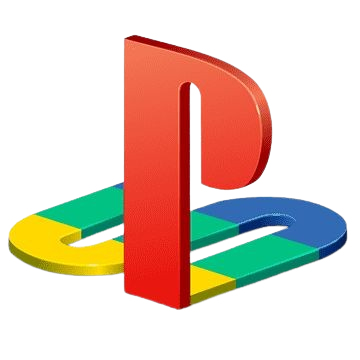How to Fix Common PS2 Emulator Errors (Black Screen, Lag, BIOS Not Found)
Emulating PlayStation 2 games in 2025 is easier and more powerful than ever—thanks to modern emulators like PCSX2, AetherSX2, and others. But like any software, PS2 emulators can run into annoying issues: black screens, lag, or that dreaded “BIOS Not Found” message.
If you’re facing problems while trying to relive your favorite classics, don’t worry, this guide will walk you through all the common PS2 emulator errors and how to fix them step-by-step.
Fixing the Black Screen Error on PS2 Emulators
One of the most reported problems is launching a game and only seeing a black screen. Here’s how to fix it:
1. Check Your BIOS Configuration
- Go to Config → BIOS Settings in your emulator (like PCSX2).
- Make sure a valid BIOS file (USA, EU, or JAP) is selected.
- Re-scan the BIOS directory if needed.
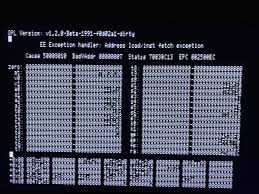
2. Update Your Emulator
- Use the latest stable build from official sources.
- PCSX2 nightly builds are often more compatible with newer games.
3. Verify Game File Integrity
- Only use verified PS2 ISO or BIN files.
- Redump.org is a good source to validate game dumps.
4. Try a Software Renderer
- In PCSX2: Config → Video (GS) → Plugin Settings → Set Renderer to “Software.”
- If the game works, the issue is likely with your GPU or hardware renderer.
How to Resolve Lag and Performance Issues
Lag can make even the best PS2 games unplayable. So, here is how to eliminate stutters and frame drops.
1. Enable Speedhacks (PCSX2 Only)
- Go to Config → Emulation Settings → Speedhacks.
- Use the presets (Level 2–3 are safe for most games).
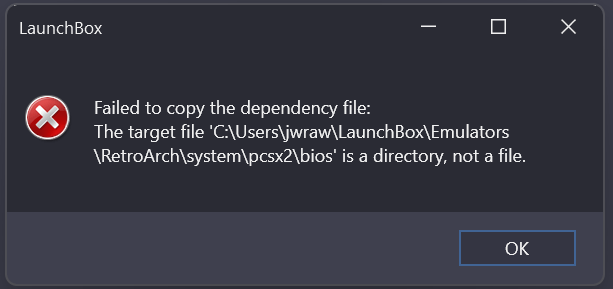
2. Lower Internal Resolution
- If you’re using 1080p or higher, drop it to native PS2 resolution for better performance.
- In AetherSX2, go to Settings → Graphics and set “Upscale Multiplier” to 1x or 2x.
3. Disable Vsync
- Vsync may help with screen tearing, but it can introduce lag on lower-end PCs.
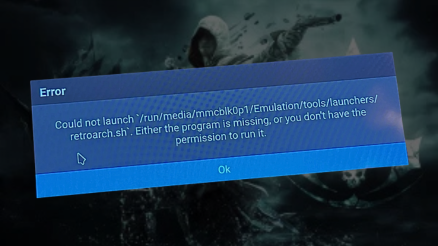
4. Close Background Apps
- Emulators are CPU-heavy. Keep your system clean while gaming.
5. Check Your Power Settings
- Set your PC to “High Performance” mode in Windows Power Options.
BIOS Not Found: What It Means and How to Fix It
The BIOS file is essential for running PS2 emulators like PCSX2 or AetherSX2. Here is how to solve BIOS-related issues.
What Causes It?
- No BIOS file is configured
- BIOS directory path is incorrect
- BIOS file is corrupt or unsupported
Fixes:
- Download the PS2 BIOS pack from PS2 BIOS Download Page.
- Extract the
.binfiles into a dedicated folder likeDocuments/PCSX2/BIOS. - Go to Config → BIOS, click Browse, and select the BIOS folder.
- Restart the emulator after applying the settings.
Emulator-Specific Fixes (PCSX2, AetherSX2, Play!, RetroArch)
Here are the following ways you can go through to fix emulator-specific:
PCSX2
- Use Vulkan or OpenGL if Direct3D causes issues
- Update to nightly build for better compatibility
AetherSX2
- Enable Multi-threaded VU under System settings
- Use “Optimal/Safe Defaults” if new to emulation
Play!
- No BIOS needed but lower compatibility
- Works best with basic games
RetroArch
- Install the PCSX2 core and set BIOS manually
- Advanced users can apply shader packs and latency tweaks
Recommended Settings for Smooth Gameplay
To prevent future errors, use these recommended settings:
| Setting | PCSX2 | AetherSX2 |
|---|---|---|
| Renderer | Vulkan or OpenGL | Vulkan |
| Internal Resolution | 2x or Native for low-end PCs | 1x or 2x |
| Speedhacks | Preset Level 2 or 3 | Auto (Enabled) |
| Audio | XAudio2 | OpenSL ES |
| BIOS Region | Match with Game (USA/EU/JAP) | Match with Game (USA/EU/JAP) |
How to Keep Your Emulator Running Smoothly
Consistency is key to enjoying a lag-free gaming experience.
- Always download emulators from official sites PS2-ROMs.com
- Update BIOS files if you’re switching regions or games
- Create dedicated folders for ISO files and BIOS
- Avoid game files from unverified sources
- Back up your memory card saves regularly
Why PS2 Emulators Sometimes Fail
PS2 emulators are complex tools that mimic the PS2’s hardware and software environment. Since they rely on specific BIOS files, configurations, and game file formats, they can fail if:
- The BIOS is missing or incorrectly set
- The game file is corrupt or not compatible
- Your system doesn’t meet the minimum requirements
- You’re using outdated emulator versions
- Settings are misconfigured
These issues can trigger the most common errors: black screens, lag, or BIOS errors.
FAQs
Final Thoughts
Emulating PS2 games can bring back memories and offer enhanced experiences, but running into errors like black screens, lag, or BIOS issues is common, especially for new users. With the steps outlined above, you can quickly diagnose and fix these problems for all major emulators.
Whether you’re using PCSX2, AetherSX2, or RetroArch, having the correct BIOS, updated software, and ideal settings will keep your gameplay smooth and trouble-free. Bookmark PS2-ROMs.com for future updates, BIOS downloads, and expert guides.