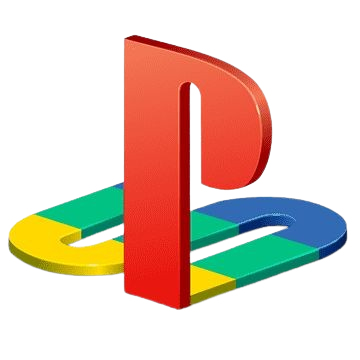Download PS2 BIOS Files (USA, Japan, Europe) All Regions
Download your region-specific PS2 BIOS now and start playing PS2 games on PC with full compatibility, no console required!
The PlayStation 2 requires a BIOS file to run games via emulators like PCSX2, AetherSX2, and PS2emu. These BIOS files differ based on the region of the game you’re playing. On this page, you can download the official USA, PAL (Europe), Japan, and other region BIOS files, fully compatible with all major PS2 emulators.
Download PS2 BIOS Files by Region – NTSC-U, PAL, NTSC-J

USA (NTSC-U)

Europe (PAL)

Japan (NTSC-J)

China (NTSC-C)
Download PS2 BIOS Full Pack (All Regions in One)
This ZIP archive contains every major BIOS region in one package, Japan, USA, PAL, China. 100% safe, clean, and ready for emulator use.
How to Use PS2 BIOS on Android & PC
After downloading, follow the steps below to properly configure your emulator with the BIOS file:
Steps to Use PS2 BIOS on Android (AetherSX2)
- Download AetherSX2 Emulator from our page.
- Extract the BIOS file using ZArchiver or RAR app.
- Create a folder:
Internal Storage > PS2 > BIOS - Place the
.binBIOS file in the folder. - Open AetherSX2 → Settings → BIOS → Import BIOS → Select your file.
- Load your PS2 game ROM and enjoy!
Steps to Use PS2 BIOS on Windows & macOS (PCSX2)
- Download PCSX2 from our page.
- Install it and launch the app.
- Go to
Config > BIOS > Browseand select the folder where your BIOS file is stored. - Choose the correct BIOS based on your game region (NTSC/PAL).
- Click OK → Load ISO → Start playing!
Common PS2 BIOS Issues & Fixes
Using a PS2 BIOS file with emulators like PCSX2 or AetherSX2 can sometimes lead to errors if not set up correctly. Below are some of the most common issues users face, along with quick, effective fixes to help you get back to gaming.
“No BIOS Found” Error
Issue: Your emulator says no BIOS file is detected.
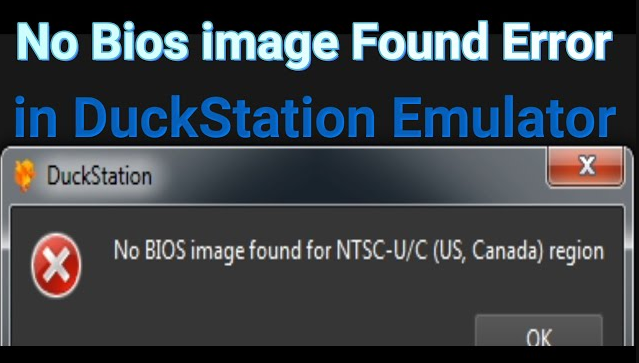
Fix: Make sure the BIOS file (e.g., scph30000.bin) is placed in the correct folder. In PCSX2, go to Config > BIOS > Browse, and select the directory where the BIOS is located. On Android, ensure you’ve imported the BIOS using AetherSX2’s BIOS setting tab.
Black Screen After Loading Game
Issue: The emulator launches a black screen or does nothing after selecting a game.
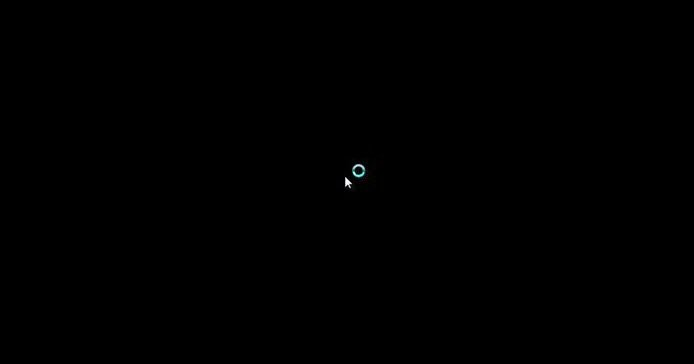
Fix: This could be due to incorrect BIOS region, corrupted ROM, or outdated emulator. Try another BIOS version or verify that the ISO game file is working on another device.
“Invalid BIOS” or Emulator Crash
Issue: Emulator crashes or fails to recognize the BIOS.
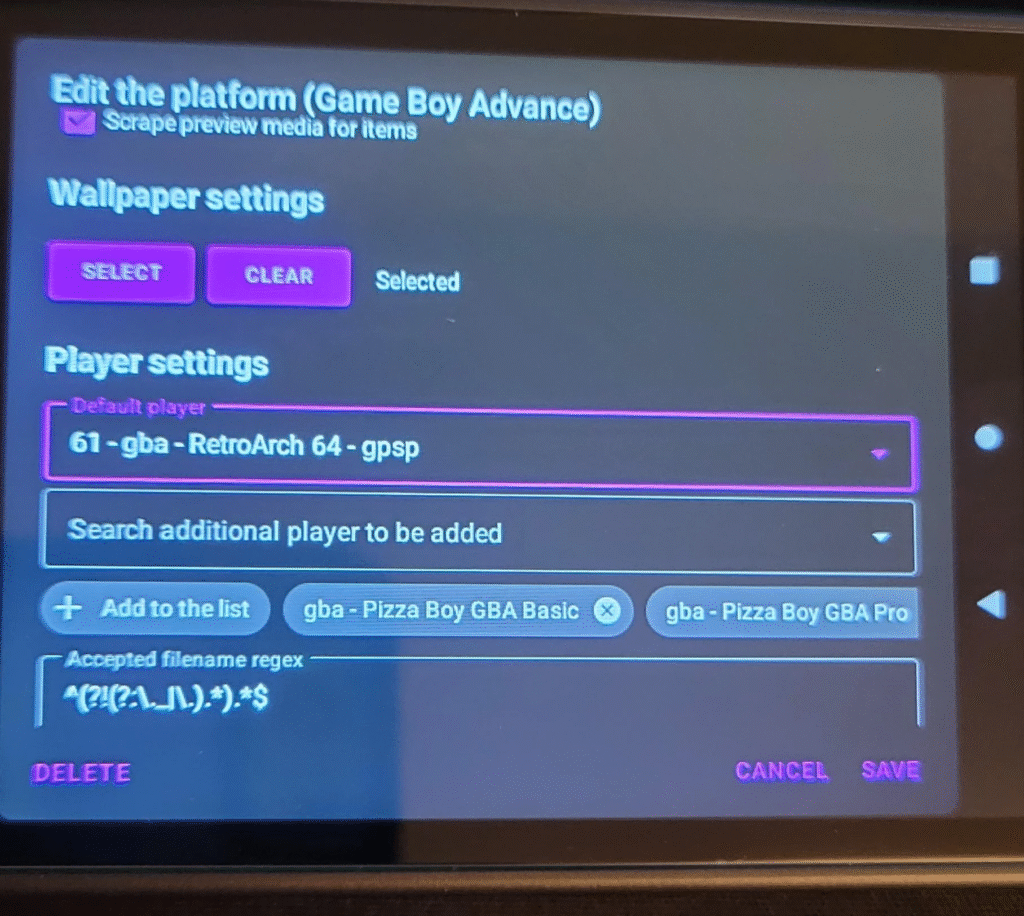
Fix: This often happens due to a corrupted file or incorrect naming. Re-download a clean BIOS file and avoid renaming it manually. Only use official versions like SCPH-10000, SCPH-30000, etc.
Game Freezes After BIOS Loads
Issue: The game launches but gets stuck or freezes after the BIOS splash screen.
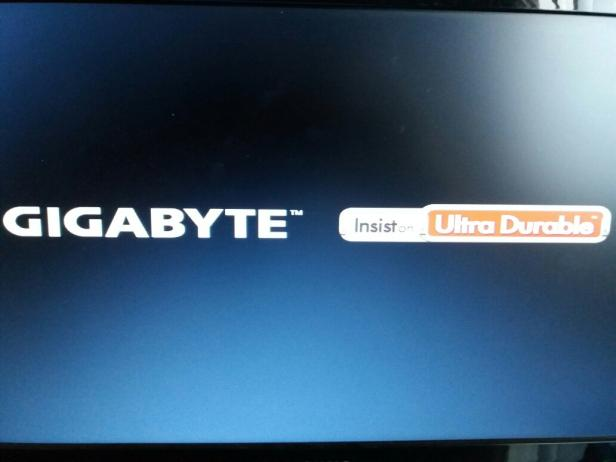
Fix: Ensure the BIOS region matches the ROM/game region. For example, use the USA BIOS (SCPH-30000) for NTSC-U games. Mixing BIOS and game regions may cause compatibility issues.
Sound Issues or Desynced Audio
Issue: Audio lags or goes out of sync during cutscenes.
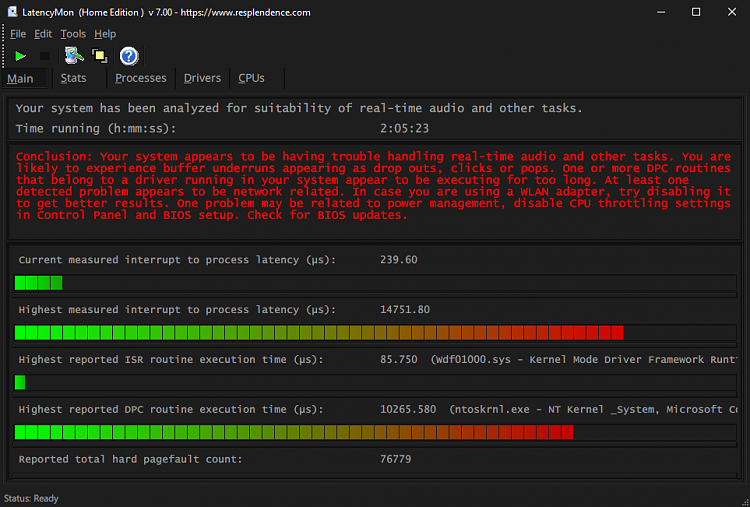
Fix: Some BIOS files perform better than others with specific emulators. Try switching from a PAL BIOS to NTSC if using an NTSC game.
“Unsupported File Format”
Issue: Emulator doesn’t recognize the .bin or .rom BIOS file.
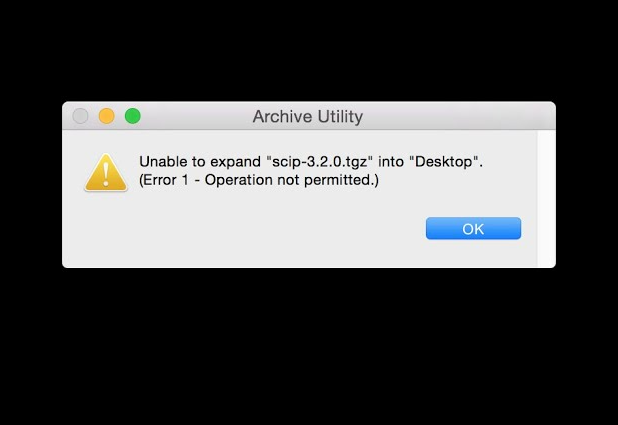
Fix: Ensure the file isn’t inside a ZIP or RAR archive. You must extract it first. Supported formats include .bin, .rom1, .rom2, and .erom.