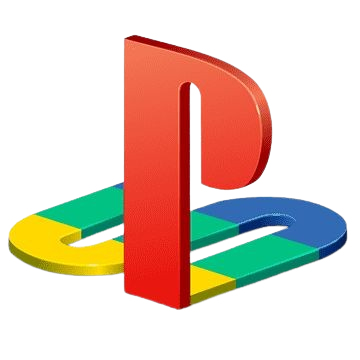PS2 BIOS Download (Official) Safe & Verified for PCSX2 and AetherSX2 Emulators
Download the official PS2 BIOS for PCSX2 and AetherSX2 emulators, safe, verified, and 100% working. This BIOS file is essential to run PlayStation 2 games smoothly on your PC or Android device, offering full compatibility and optimal performance.
If you want to play PlayStation 2 games on your PC, Mac, or Android device using an emulator like PCSX2 or AetherSX2, the most important file you’ll need is the PS2 BIOS.
The BIOS acts as the system software that powers your virtual PS2 console. Without it, your emulator simply won’t boot, no matter how many PS2 ROMs you download. Our guide explains everything you need to know about the PS2 BIOS, what it is, how it works, and how to use it with your emulator safely and correctly.
What is PS2 BIOS?
The PS2 BIOS (Basic Input/Output System) is a firmware file extracted from the hardware of an actual PlayStation 2 console. It contains the core instructions that the system needs to start up, recognize hardware components, boot discs, and manage internal memory.
On an emulator, the BIOS file replicates what happens when you turn on a real PS2. It allows your emulator to:
- Boot PS2 ISO, CHD, BIN, or CSO game files
- Emulate the PS2’s internal settings and menus
- Manage memory card saves
- Ensure controller and audio compatibility
- Support region-specific game booting
Types of PS2 BIOS Versions
The PlayStation 2 BIOS exists in several versions, each tied to a specific console region or hardware revision. These regional differences affect game compatibility, boot language, and emulator performance, especially when using tools like PCSX2 or AetherSX2.
To ensure smooth gameplay and avoid region-related errors, it’s important to know, and download the correct BIOS version that matches your game’s region (NTSC-U, PAL, or NTSC-J).
SCPH-10000 – Japan (NTSC-J)
One of the earliest BIOS versions, used on the original launch PS2 models in Japan. Some games and emulators may have limited compatibility with this version. Ideal for Japanese-exclusive titles.
SCPH-30000 – USA (NTSC-U)
This type is commonly used BIOS for PCSX2. Highly compatible and recommended for most users emulating USA PS2 games. Works with popular titles like God of War, GTA San Andreas, etc.
SCPH-39001 / SCPH-37000 – USA (NTSC-U)
Later revision with improved stability and compatibility. Some users prefer these for better support in newer emulator builds.
SCPH-50000 – Europe (PAL)
It is designed for European PS2 consoles. SCPH-5000 is essential for games released in PAL format (50Hz). It works well for emulators configured to PAL video output.
Where to Download PS2 BIOS Files for PCSX2 & AetherSX2 Emulators
If you want to play classic PlayStation 2 games on PCSX2 or AetherSX2, having the correct PS2 BIOS file is essential. At PS2-Roms, we provide carefully scanned and tested BIOS files to ensure they are completely free from viruses, malware, or any unwanted issues, so you can enjoy smooth, worry-free gameplay.
Official PS2 BIOS files for top regions, USA, Japan, Europe, and more, are now available. Click the download button below to start playing your favorite PS2 titles on your PC or Android device today.
At PS2-Roms, we make it easy to find exactly what you need, whether it’s the USA, Japan, or Europe version of the PS1 BIOS. Simply download the file, and start playing timeless PlayStation 1 titles without glitches or errors.
What are the Features of the PlayStation 2 BIOS?
The PlayStation 2 BIOS is more than just a boot file, it’s the core system software that powers every function of the original PS2 console. When used with emulators like PCSX2 or AetherSX2, the BIOS file replicates how the real console handles hardware initialization, game disc booting, system settings, and much more.
Below are the key features of the PS2 BIOS that make it essential for emulation:
Hardware Initialization
One of the BIOS’s most critical roles is initializing the PS2’s hardware when the system starts up. This includes checking the CPU, GPU, memory, and input/output interfaces to ensure everything is functioning properly. On an emulator, the BIOS mimics this behavior, setting up the virtual environment before a game launches.
Game Disc Booting
The BIOS is responsible for detecting and booting game discs (or disc images like ISOs). It recognizes whether the inserted content is a genuine PS2 game and begins the process of loading the executable code into memory. Without this function, the emulator cannot start any game properly.
Region Lockout Enforcement
Each PS2 BIOS is tied to a specific console region (e.g., USA, Europe, Japan), and it enforces region locking to prevent users from playing games from different regions. For example, a USA BIOS (NTSC-U) won’t natively run a Japanese (NTSC-J) game unless patched. This region-lock feature is carried into emulators, making it important to use a BIOS file that matches your game’s region.
Memory Card Management
BIOS software includes memory card handling features, allowing users to create, format, and manage memory card files (virtual or physical). This is important for saving game progress. Emulators use this BIOS function to emulate the process of reading from and writing to memory cards accurately.
System Configuration Menu
On the actual PS2 console, the BIOS allows access to the System Configuration Menu, where users can set preferences like:
- Language selection
- Clock/date setup
- Audio/video output settings
- Browser to view saved game data
Many emulators include this feature, providing users with a nostalgic and fully functional interface identical to the original console.
BIOS Boot Screen & Animation
The BIOS controls the iconic PlayStation 2 boot animation and sound. While cosmetic, this feature adds to the authenticity of the emulation experience. Many emulators preserve this intro sequence to deliver a more immersive gameplay startup.
Firmware Update Compatibility
Though rare, the PS2 BIOS was capable of receiving firmware updates via game discs or system software packages. This allowed Sony to fix bugs or enhance performance in specific models. Some BIOS versions include this update logic, which emulators must support for certain titles to work properly.
Disc Tray and Power Emulation
The BIOS also controls system power commands and disc tray behavior on the original console. Emulators replicate these functions internally. It allows players to simulate turning the PS2 on/off, ejecting a disc, or loading a new game without restarting the emulator.
Where to Download PS2 BIOS Files Legally
Acquiring the PS2 BIOS isn’t complicated, but it’s important to understand how to do it legally and safely. Because the BIOS is copyrighted by Sony, the only legal method to use it is if you own a physical PlayStation 2 console and dump the BIOS file yourself. However, for educational and preservation purposes, you can access safe BIOS files from reliable sources like ps2-roms.com.
Why You Should Download PS2 BIOS From PS2-Roms.com?
At PS2-roms.com, we provide region-specific PS2 BIOS files that are:
- No malware or harmful code
- It works with all major emulators
- It includes BIOS for USA, Europe, Japan, China
- No boot or region errors
Download Free PS2 BIOS File for Windows, Android or iOS
You can download any PS2 BIOS version for use with your emulator on desktop or mobile. Click on the below button to Download PS2 Bios files:
How to Use PS2 BIOS on Emulators for Mobile & PC
The PS2 BIOS is a required system file for emulators to function. Whether you’re using a desktop or Android device, your emulator needs this BIOS to boot properly, manage memory cards, and ensure smooth and accurate gameplay.
Let’s look at the best PS2 emulators across both platforms and how the BIOS integrates with each of them.
PS2 BIOS on Android Devices
Emulating PS2 games on Android is now more accessible than ever, thanks to powerful mobile emulators. Below are the top Android emulators that require the PS2 BIOS to function:
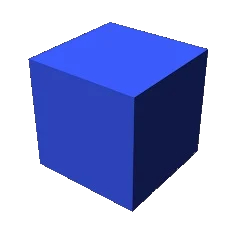
AetherSX2
AetherSX2 is currently the most advanced and reliable PS2 emulator for Android. Based on the PCSX2 core, it provides near-console-level emulation for thousands of PS2 titles. It supports the latest BIOS files and offers a rich set of features, including:
- On-screen & external controller support
- Gamepad mapping and customization
- Save states and memory card emulation
- Enhanced graphics settings and texture filtering
- Cheat code integration
PS PS2 PSP
PS PS2 PSP is a multi-system emulator capable of running PlayStation 1, 2, and PSP games on Android devices. While not as refined as AetherSX2 for PS2 emulation, it still supports the full PS2 BIOS and offers decent performance for most mid-range Android smartphones.
Here are the key features of the PS PS2 PSP:
- Emulates multiple PlayStation consoles in one app
- Compatible with all major BIOS versions (SCPH-30000, SCPH-50000, etc.)
- Easy interface for selecting game ISOs
- Runs well even on 3GB–4GB RAM devices
It’s a great lightweight alternative for users with entry-level devices or those looking for a single app to play PS1, PS2, and PSP games.


DamonPS2
DamonPS2 is another strong contender in the Android space. It boasts support for high-end PS2 titles like God of War, Shadow of the Colossus, and Gran Turismo 4. It’s highly optimized but does require more powerful devices to run smoothly.
Here are the key features making it special:
- High-speed performance on flagship phones
- Supports all major PS2 BIOS versions
- Advanced graphics options including resolution scaling
- Gamepad support for wireless controllers
- Save/load state system
If you have a high-end phone (Snapdragon 845+ or equivalent) and want maximum visual fidelity, DamonPS2 is a good premium option.
PS2 BIOS Files on PC (Windows/macOS)
Desktop emulation still offers the best overall experience, especially with powerful tools like PCSX2.
PCSX2
PCSX2 is the most trusted and stable PS2 emulator for PC, available on Windows, macOS, and Linux. It supports virtually every PS2 game ever released and requires the BIOS to run.
How to Download PCSX2 Emulator?
Getting started with PCSX2 is simple. Just follow the steps below to download and install the emulator on your system:
- Visit our PCSX2 Download page.
- Click on the “Download File” button to access the latest version of the emulator.
- Choose the version that matches your operating system:
- Windows
- macOS
- Linux
- Click the appropriate link to download the installer.
- Make sure your PC meets the minimum system requirements:
- Modern dual-core or quad-core CPU
- At least 4GB of RAM
- Dedicated graphics card (NVIDIA/AMD)
- Once downloaded, run the installer and follow the on-screen setup instructions.
How to use the BIOS with PCSX2?
- Extract the BIOS ZIP and place the
.binfiles in the PCSX2biosfolder (usually located in Documents > PCSX2 > bios). - Open PCSX2 → Config → BIOS → Browse → Select the BIOS directory.
- Restart PCSX2 and select the region BIOS to use.
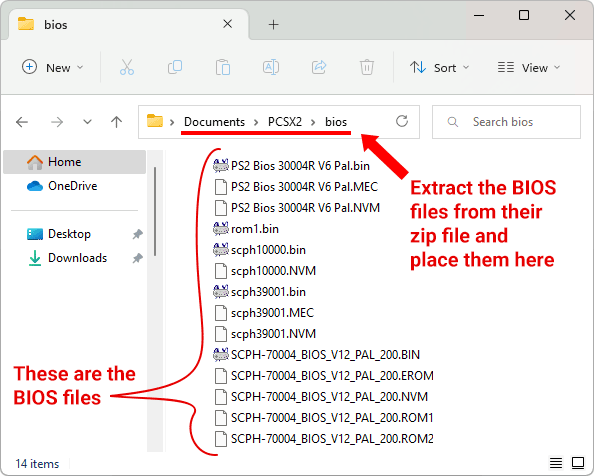
How to Set Up PS2 BIOS on AetherSX2 Emulator for Android
Setting up the PS2 BIOS on your Android device using the AetherSX2 emulator is simple. Follow the step-by-step guide below to get your BIOS installed and start playing your favorite PS2 games on mobile.
Step 1: First, download the latest version of the AetherSX2 APK from the given provided link.
Step 2: Once downloaded, go to: Settings → Privacy & Security → Unknown Sources
Step 3: Enable it to allow APK installations from outside the Play Store.
Step 4: Now, go back to your File Manager, locate the APK file, and install AetherSX2 on your device.
Step 5: After installing AetherSX2, go to the Google Play Store and download ZArchiver, this app will help you extract your BIOS and game files.
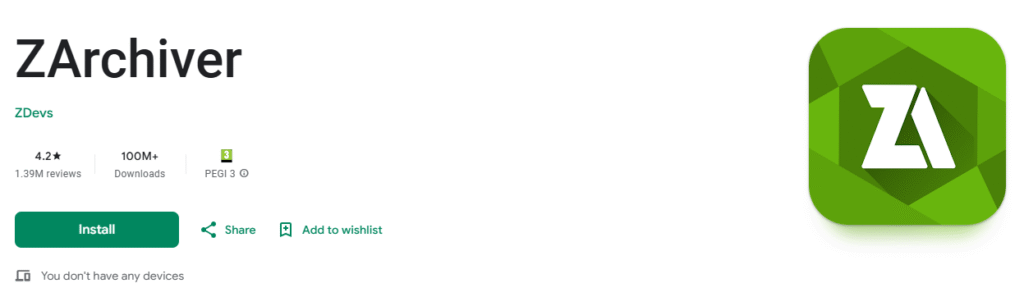
Step 6: Once ZArchiver is installed, download the PS2 BIOS file from our BIOS downloading page.
Step 7: Create a new folder named “PS2” in your device’s Internal Storage. This folder will store both your BIOS and game files.
Step 8: Open ZArchiver, locate the downloaded BIOS ZIP file, and extract it to the newly created PS2 folder.
Step 9: If you already have PS2 game ISOs, move them into the same PS2 folder. If not, you can explore our safe ROM collection here:
Step 10: Launch AetherSX2 and click Next through the welcome screens until you reach the setup menu.
Step 11: You’ll see two configuration options based on your device performance:
- Fast/Unsafe Defaults (for high-end devices)
- Optimal/Safe Defaults (recommended for most users)
Choose the one that fits your phone and tap Next.
Step 12: On the Import BIOS screen, tap the “+” icon, browse to the PS2 folder, and select the BIOS file (e.g., scph30000.bin). Then tap Next.
Step 13: On the Game Directories screen, tap the “+” icon and add the PS2 folder where your game files are stored. You can scan a single folder or full internal storage.
Your AetherSX2 emulator is now fully set up with the correct PS2 BIOS file. You can now tap any game to start playing.
Conclusion
Setting up the PS2 BIOS on the AetherSX2 emulator is a simple process that unlocks the full potential of PlayStation 2 gaming on your Android device. By following the steps above, you ensure your emulator runs smoothly, supports game saves, and offers full compatibility with the vast PS2 game library.
Whether you’re revisiting childhood classics or exploring hidden gems, the right BIOS setup makes all the difference. Make sure you’re using the correct BIOS for your region, keep your files organized, and enjoy a seamless gaming experience anywhere, anytime.